I'm sorry to hear of your trouble, Patrica. Try using the step-by-step instructions I'm including below. (Note that if you're on a Mac, I recommend downloading using the second set of instructions, rather than the first set of instructions: meaning, you will get individual downloads instead of downloading the files all at once.)
If you need additional assistance, feel free to call us and we can help you troubleshoot. (435) 755-0486.
~Heather
[email protected]
Download Instructions (entire order):
1) Login at Embroidery.com.
2) Go to "My designs" under your name on our home page.
3) Click on one of the designs you would like to receive, and you will see the option to download one of its formats.
4) To download all of the designs in one zip file click "view or download all items in order"
5) This will give you the order number.zip. Click on that.
6) Next choose the machine embroidery format you would like to have for the order.
7) This will create the zip file for you, and you can then click on the "Download Zip File" icon which appears.
8) After you do that, the image "delivering zip file" will appear. Now you just need to check your downloads folder, and there will be your zip file of embroidery designs.
9) You will then right click on the file to find your "extract" or "unzip" option.
10) This last step will look a little different on your computer, depending on which unzipping software is normally used, but just look for the word "extract", and you will find what you need.
Download Instructions (single files):
1) Login at Embroidery.com.
2) Hover over "Hello [Your Name] (Account)" at the top of the page.
3) Click on "My Designs."
4) Click on the design you want to download.
5) Click on "Details/Download." You will see a list of files in various formats.
6) Right click on the file in your format and choose "Save Link As" or "Save Target As". Select your Flash Drive/USB Stick (or other location you'd like to save to) from the list. Click "Save." (If you're on a Mac, do this instead: click on the file in your format and then choose "save" or "okay" if prompted; otherwise, your file will automatically save to your computer. You'll need drag it from your computer and drop it onto your stick/thumb drive.)
7) Repeat for any additional designs.
10/23/17 03:52 pm MST

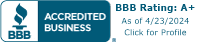

 How long will my purchased designs stay in my account?
How long will my purchased designs stay in my account? Embroidery.com USB Drive / 128MB USB With Embroidery Designs
Embroidery.com USB Drive / 128MB USB With Embroidery Designs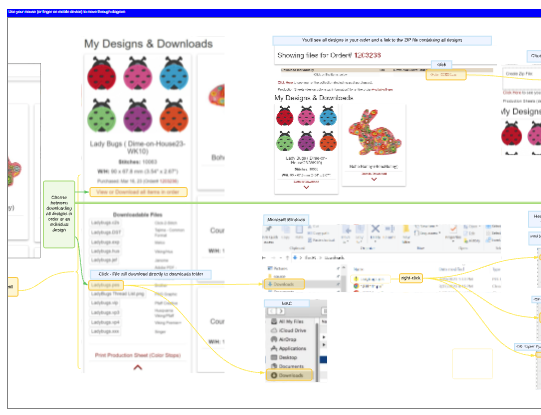
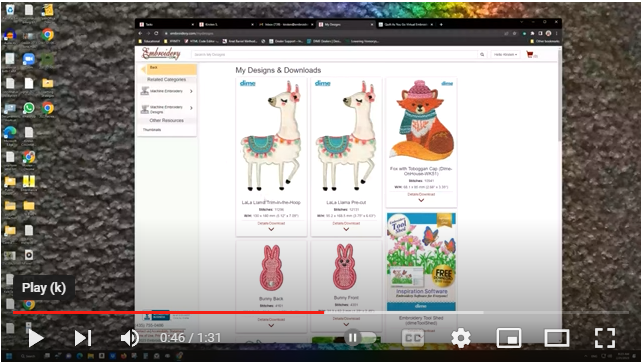
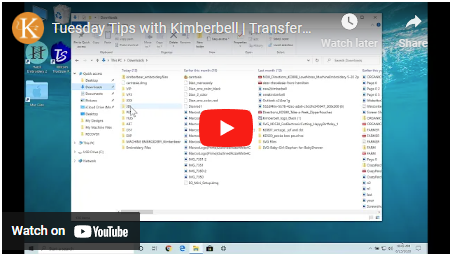




Elsa C.
I am trying to open the downloads I purchased on my desktop (MAC) and when I open the download it is a completely different design I purchased a long time ago from another vendor. Have tried several times to redownload and the file doesn't appear in my embrilliance list. How do I add it?