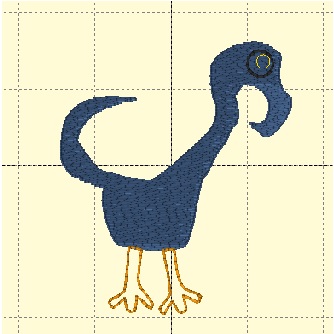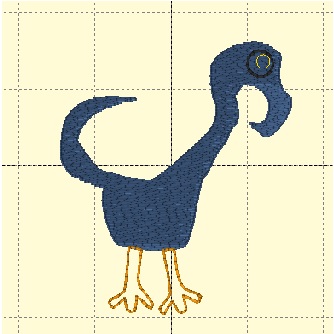
Making a design from a True Type Font (Dingbat)
1. I wanted to add a dingbat True Type Font to the drop down menu of True Type Fonts in Stitch
Artist.
2. To do this I went to the internet to search for a free font and found one at dafonts.com,
searched for a Dingbat (a font that uses motifs or characters in substitution for the alpha
letters). I found one that was labeled 100% free for use (Nymphette-True Type) and
downloaded it to my computer.
3. When you open the zipped file you have a choice to install this font to your computer. It went
directly into my fonts folder, which is accessible from the control panel of my windows
operating system. I am not sure about how to add fonts to a mac. If installed properly the font
will automatically appear in the drop down menu of Stitch Artist level I in the Tool Pane.
The drop down menu will show the font name and a place to type the alpha letter
that corresponds with the motif you want. You can type in more than one letter if you want and
then decide on the design page which one you want to work with, deleting the unwanted ones.
Making a design from a True Type Font (Dingbat)
4.
Letter A Letter B Letter C
Click OK to bring into the design page.
individually and hitting delete.
5. After bringing the design in I began to move the stitch points, delete unwanted extra points and
create an entirely different new image.
It was beginning to look somewhat like a ”Dr. Seus character”, (a silly bird), so I kept on moving,
deleting stitch points. I then decided to add some feet with the Draw function. I also created
circles from the Merge Design menu to use for eyes.
Making a design from a True Type Font (Dingbat)
6. At point I added runs for outlines, and a fill in the body of the bird.
7. I stopped at this point to read up on how to attach all the parts of the design and make it a good
flowing project. I need to add Holes under the eye to remove the fill from the eye.
8. More to come later.
9. This is a shot of how it should look altogether.