Hi Teresa,
I am glad that it has been so helpful for you! It sounds like you are enjoying the Embrilliance learning process.
Happy Stitching,
Leah W.
from:
https://www.intowindows.com/how-to-save-emails-as-pdfs-in-windows-10/
with modifications and original images.
How To Save Emails As PDFs In Windows 10
Last Updated on August 22, 2017
Windows 10 Mail, Outlook 2016/2013, Windows Live Mail, and Mozilla Thunderbird are some of the very popular email clients out there for Windows 10.
Many PC users often want to save important emails onto their PCs to keep a backup of emails with crucial information. While programs like Outlook 2016 offers options to save emails as PDFs from within its interface, most of the email clients don’t come with an option to save emails as PDFs, but there is still a way to do it!
If you are on Windows 10 and using Windows 10 Mail, Outlook, Thunderbird, Windows Live Mail or any other email client or app, including web-based email services like Hotmail or Gmail, you can use the built-in Print to PDF feature to save emails as PDFs in Windows 10 without having to install additional software or plugins.
Complete the directions given below to save emails as PDFs in Windows 10. The pictures shown here are using Gmail in Mozilla Firefox as an example.
NOTE: I have used Gmail opened inMozilla Firefox in this guide. However, you can use the same procedure to save emails as PDFs in Windows 10 from any program such as Outlook 2016/2013, Mozilla Thunderbird, Windows Live Mail, or any app.
Step 1: Start your email client. Open the email message that you want to save as PDF. I am saving Let's Learn Essentials: Lesson 2.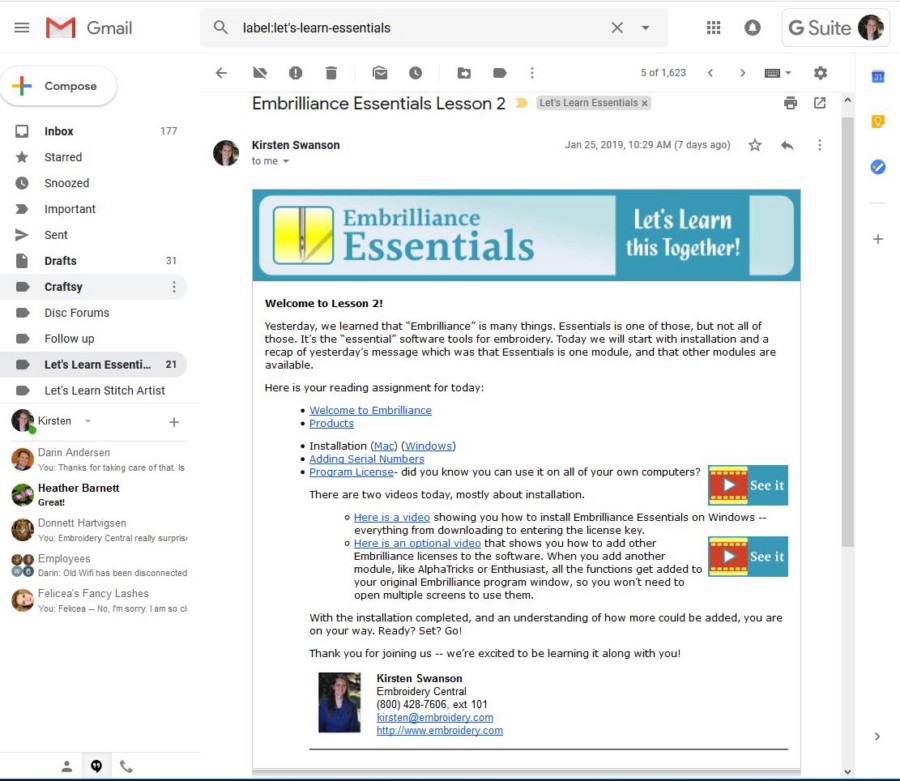
Step 2: Simultaneously press Ctrl and P keys to open the Print dialog. If your email client is a desktop program, you will see a classic Print dialog or your printers program’s own print dialog but there will an option to choose your printer.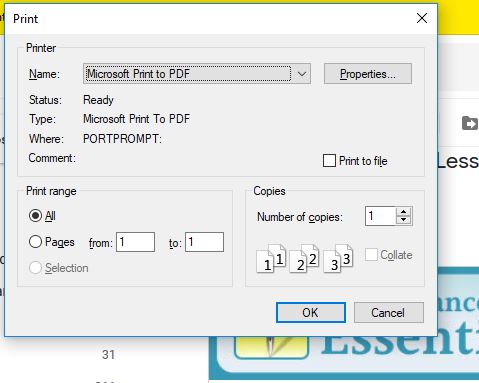
Step 3: In the Printer section, the first box shows you where the computer is going to print to. You can click the little arrow to the right of that to change the print location. Microsoft Print to PDF should be an option. Select Microsoft Print to PDF. Click the Print button.
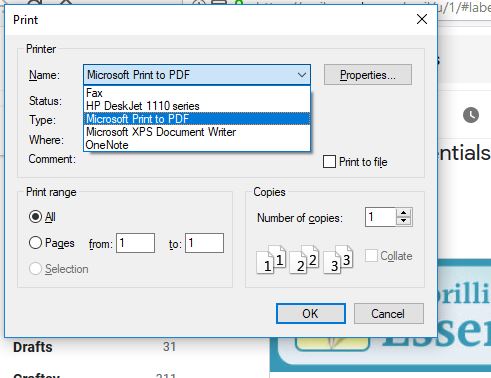
Step 4: Clicking the Print button will open Save Print Output As dialog. Enter a name for the email that you are saving as PDF, select a location to save the PDF (your documents folder, or your desktop, or wherever you want to keep this email), and then click the Save button to save your email as PDF. Simple as that!
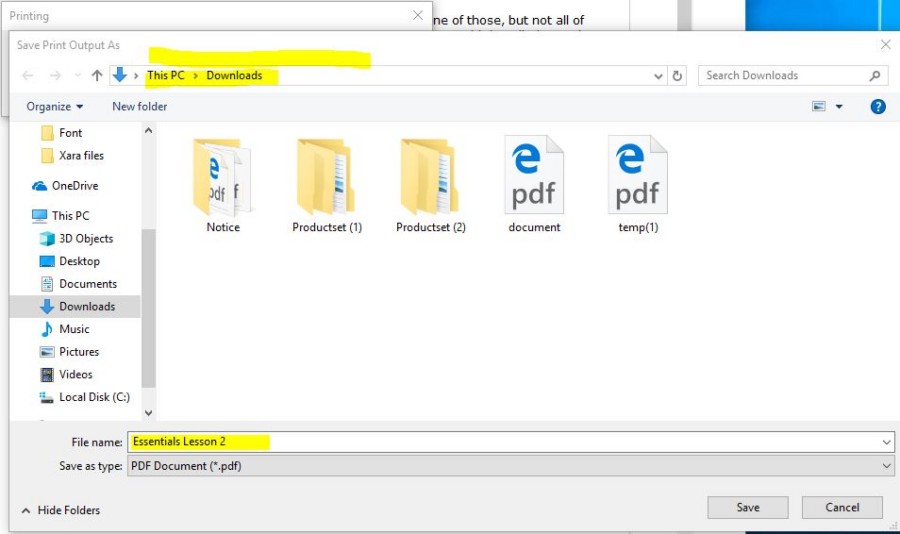
Above, you can see that I am saving this in my Downloads folder, and I am naming it "Essentials Lesson 2." As said, you can use this procedure to save emails as PDFs in Windows 10 from any email client.
Tip: If you are using Windows 10 Mail app, you can backup or save email messages on your PC (without converting them to PDF).

Hi Teresa,
I am glad that it has been so helpful for you! It sounds like you are enjoying the Embrilliance learning process.
Happy Stitching,
Leah W.


Glad to hear it. Thanks for the feedback, Carol.
~Heather
[email protected]
Teresa V.
This is awesome and a yvery necessary tool!