Hi Jagjit,
I'm afraid so. The full version is a completely different download from the demonstration version, so when you download the software, it won't see what you've done in the Demo version.
However, you can have both demo and full versions running on your machine at the same time, so since You can see what you've done, perhaps you can use both windows to duplicate your work in the full version, copying it manually from the demo version, step by step.

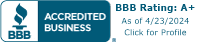






Jagjit S.
Hi,
I was just playing about with the Demonstration version and love it! Will I lose my design if I purchase the full version?